Stopping Microsoft Search from eating my hard drive, Programdata\Microsoft\Search\Data\Applications\Windows size issue, Windows search service issue
Q – I
have Windows Vista on a machine and I noticed quite a bit of hard drive was disappearing. I ran a utility to show me where it all went. I found the following directory consumes over 2GB of space: C:\ProgramData\Microsoft\Search\Data\Applications\Windows
The “Microsoft Search” service is now disabled, but I want it removed completely. I see nothing on Add/Remove Programs. Also, will I get blue screens if I delete this directory?
Solution -
- open services.msc
- Stop “Window Search” (I was this far already).
- Rename C:\ProgramData\Microsoft\Search\Data\Applications\Windows\Windows.edb
- Start “Windows Search”
- The directory rebuilds Windows.edb (34MB initial size in my case)
- Open Control Panel/Indexing Options
- Wait a long time for buttons to become enabled
- Click Modify
- Uncheck Users or whatever else you don’t want indexed (I left Start Menu enabled because it’s so small)
- Click Ok
- Stand on your head and count to three while drinking water with a straw. (not sure if this part is necessary but I wanted to try everything I could)
Windows.edb
Windows 7, Windows Vista and Windows Server 2008 incorporate a built in Instant Search functionality known as Windows Search. At the centre of the search capability is the search index database, the windows.edb file.
Prior to Vista the Windows search functionality was available as a separate installation and was called Windows Desktop Search. This also used the windows.edb file as its core database.
The windows.edb file itself is an Extensible Storage Engine database that facilitates faster retrieval of data using indexed and sequential access.
Windows.edb Location
The default location of the windows.edb file varies depending upon the system upon which it is installed. On Windows Vista and Windows 7 the default location is:
C:\ProgramData\Microsoft\Search\Data\Applications\Windows\Windows.edb
On XP installations the default location is:
C:\Documents and Settings\Application Data\All Users\Microsoft\Search\Data\Applications\Windows\Windows.edb
It is possible to change the location of the windows.edb search index under Indexing Options in the Control Panel. The current location of the index can be obtained from the Windows Registry key detailed below:
HKEY_LOCAL_MACHINE\SOFTWARE\Microsoft\Windows Search\Databases\Windows
Windows.edb Content
The windows.edb file consists of several tables formulating the Search Index. A typical set of tables is shown in the view below which was taken from WSia with a Windows Search 4 database loaded.
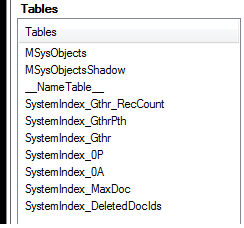
The first of the tables shown, MSysObjects, defines the tables, columns and indexes within the database.
The SystemIndex_0A table is the primary table within the index and it is this table that will be of most interest for forensic investigations.
related posts
Source - MajiAaiSubmit your suggestion / comments / complaints / Takedown request on lookyp.com@gmail.com








0 comments:
Post a Comment